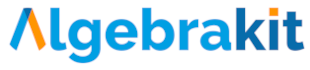Configuring table cells
The cell panel
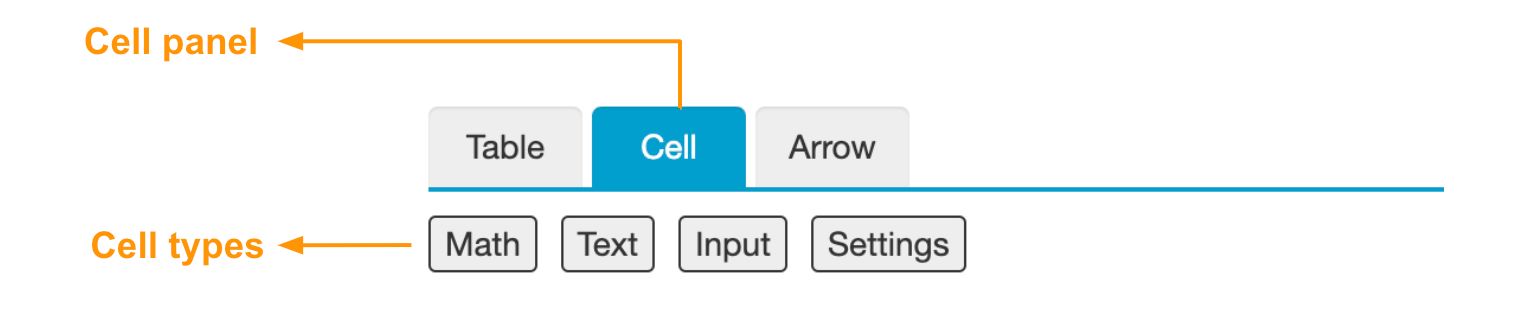
Switch to the Cell panel to configure the types and contents of the table cells.
There are three types of cells in Math Table:
- Math cells contain mathematical expressions.
- Text cells contain general content, such as text, images, and math expressions.
- Input cells accept student input.
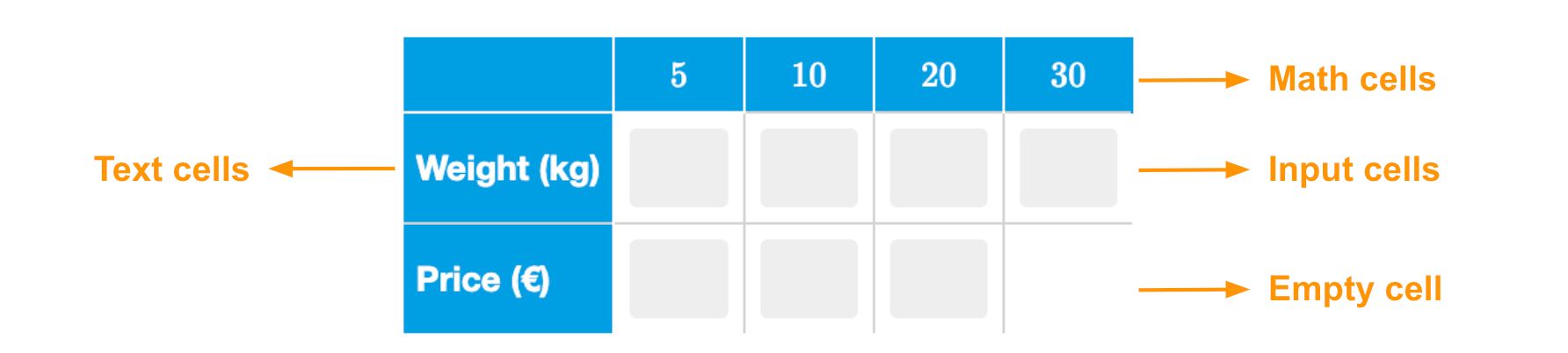
You don't have to assign a type to a cell. The cell will remain empty in that case.
Math cells
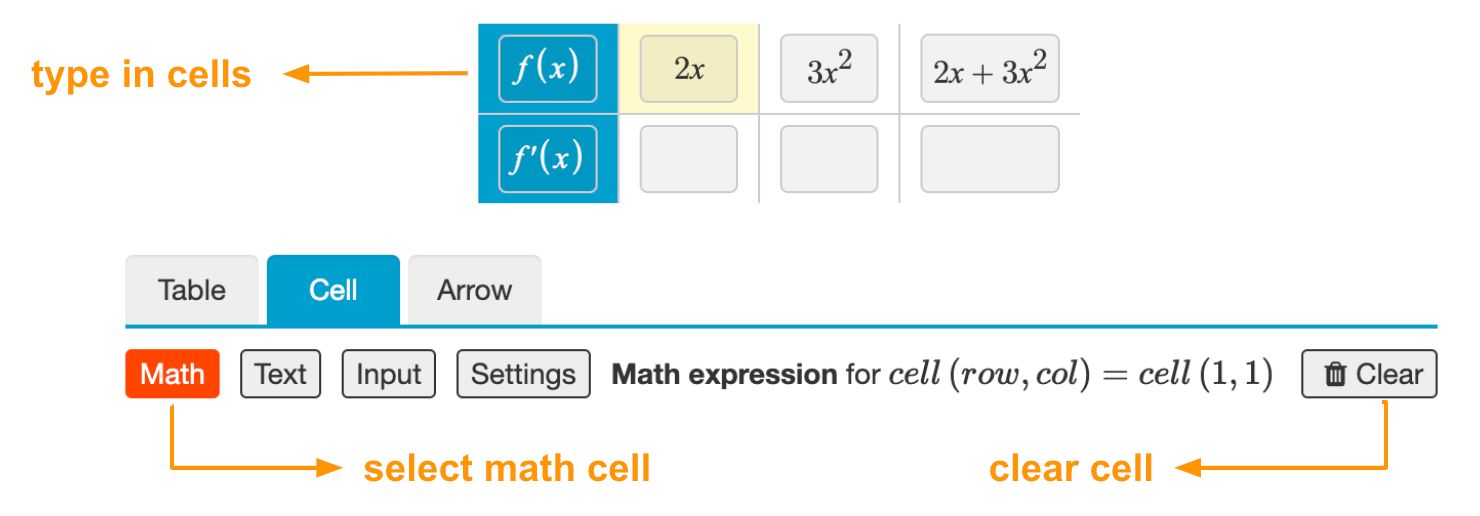
In the cell panel, click on the Math button. Input fields will appear in the cells of the table preview. You can type any math expression in these cells.
The contents of math cells must be valid mathematics, such that Algebrakit can interpret the expressions. This means that an expression such as '' is not allowed in math cells. Use text cells if you want to create such incomplete math expressions.
Text cells
Click on the Text button to switch to the text modus. Click on an empty cell for a text editor in the Cell panel. You can enter general content, such as text, images, and mathematical expressions.
Algebrakit does not interpret text cells, so there are no restrictions to the cell content.
Input cells
Click on the Input button to switch to the input modus. Click on an empty cell to configure it as an input cell.
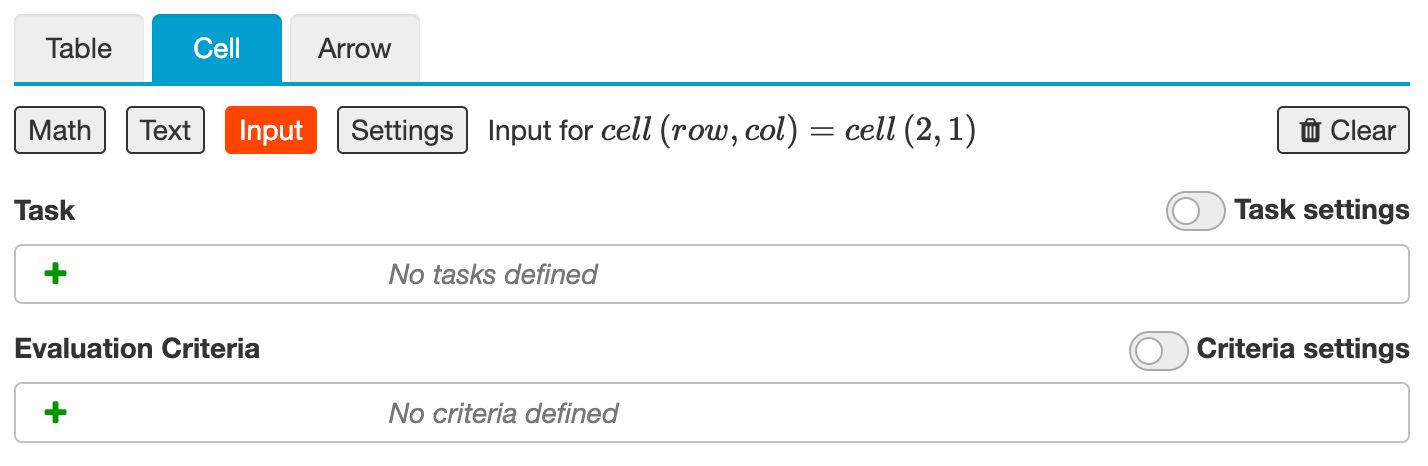
Configuring input cells is similar to the Multistep question type. You can use tasks or evaluation criteria to prescribe expected answers. This implies that Math Table can detect correct but unfinished inputs and that students can receive automatically-generated hints and error feedback.
Cell settings
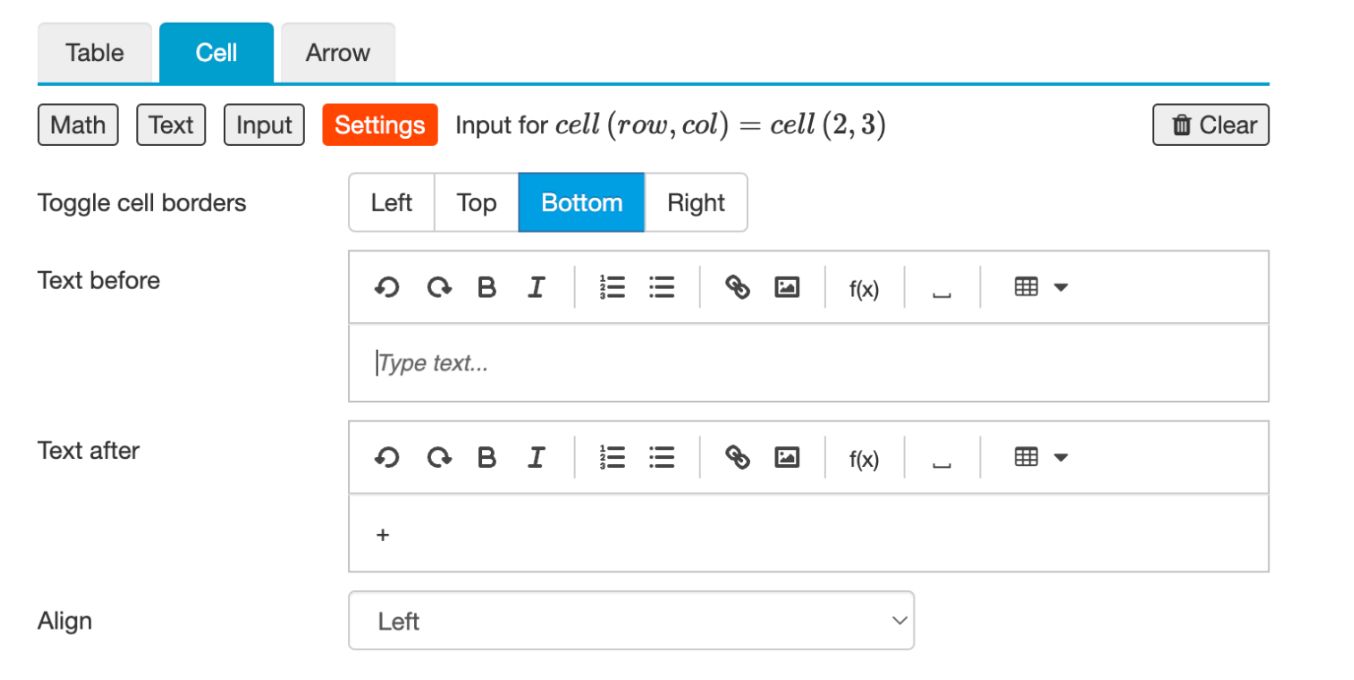
You can configure additional display properties on table cells. These are:
- borders around the cell
- text before or after the math content or input field
- alignment of the cell contents.
The example below shows a question about the Pythagoras Theorem. It uses cell properties to add the plus symbol and the bold line in the right column.